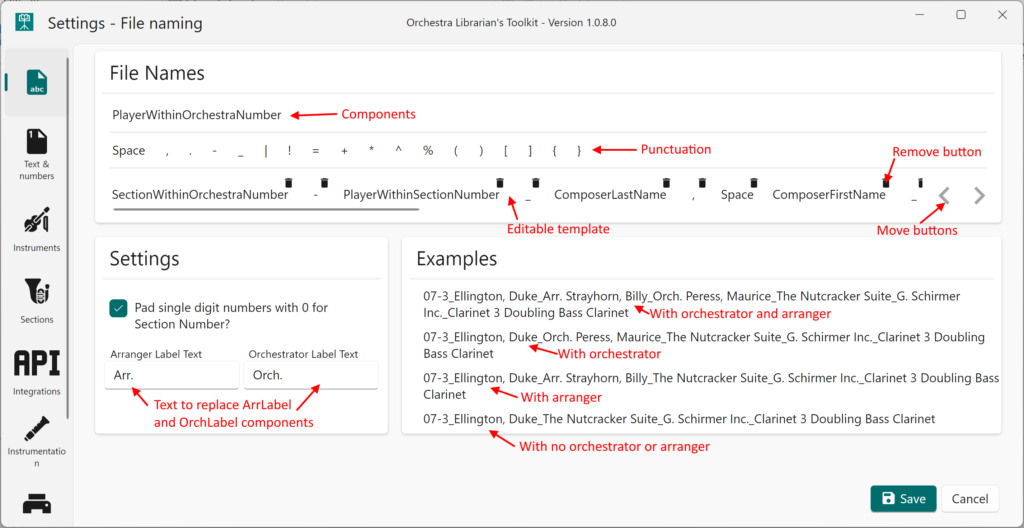File name templates allow you to specify a consistent format for your file names. To do this, we use components which are replaced with values during the file name build process. You can find out more about the available components here.
Editing templates
- Click on components or Punctuation to add to the editable template.
- Use the remove button on a component in the template to remove it from the editable template.
- Select any component in the editable template and use the move buttons to move the component left or right along the template
Arranger and orchestrator
Oltk file name templates can handle file names with or without arrangers and orchestrators. It is recommended to build your template to take into account both orchestrators and arrangers. Oltk will remove the orchestrator and arranger related components when they are not in use for a work. You can see the example file names that will be generated in each situation in the Example panel. Use the Arranger Label Text and Orch Label Text boxes to customise what is shown when you use the ArrLabel or OrchLabel components.
PartInstruments and PartAbbreviations
There are two settings that further configure these two variables.
- Doubling Text – This setting can be used to replace the word ” Doubling ” show in the examples in the screenshot below. This can be any string of characters that are valid in a fileName
- Instrument/Number Separator – This setting can be used to configure what characters are shown between an instrument and the number following it. In the example below, this is a space character between Clarinet and 3.
Numbers
Components that produce numbers (SectionWithinOrchestraNumber, PlayerWithinSectionNumber and PlayerWithinOrchestraNumber) can be padded with 0 when they are single digits. e.g. in the example below, SectionWithinOrchestraNumber would naturally be “7” but because “Pad single digit numbers with 0 for Section Number” is turned on, it is resolved to “07”.
PlayerWithinOrchestraNumber by default starts counting from 1. You can now configure this to start from 0 or some other integer number. (In combination with Score being your top section, this allows you to number your score with a 0 when using this numbering scheme)